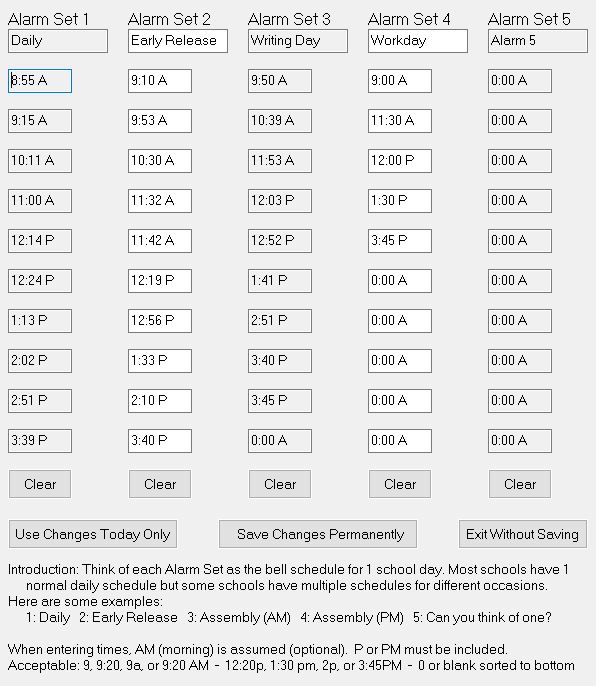 Alarm Sets 1 – 5 allow you to schedule up to 5 different daily schedules.
Alarm Sets 1 – 5 allow you to schedule up to 5 different daily schedules.
1. Each column is a daily schedule. In the 1st column under “Alarm Set 1” enter a name for the schedule in the top box.
2. You want to set the alarms for the time the bell will ring or the time you want to dismiss your class. This program is a reminder that the bell will be ringing in x number of minutes. The program works on a 12 hour clock so you will use AM and PM. I’ve made the program quite flexible when entering times. The program assumes the time is AM unless you tell it otherwise.
AM examples: 8, 9:20, 10a, 11:20 AM
PM examples: 12:20p, 1:30 pm, 2p, 3:45PM
3. You can enter up to 10 different alarms per daily schedule. Enter a zero (0) in any unused boxes. My school has 7 periods so I entered the end of each period. I used the 3 extra boxes to remind me when students are coming. Example: we have 1 hour at the beginning of the day before students arrive. I have an alarm ring 10 minutes before they come in to give me time to use the restroom and make sure everything is ready to begin the day.
4. Begin entering the times.
5. When you have entered your schedule/s, click on “Save Changes Permanently”.
6. If your administrator comes up with a different bell schedule for the day, you can either put these times in one of the other columns or edit an existing Alarm Set then click on “Use Changes Today Only”. This will have The Clock revert back to the original times after midnight and the changes will be deleted.
7. While The Clock is running, simply press the keys 1 thru 5 to change which Alarm Set you’d like to use.